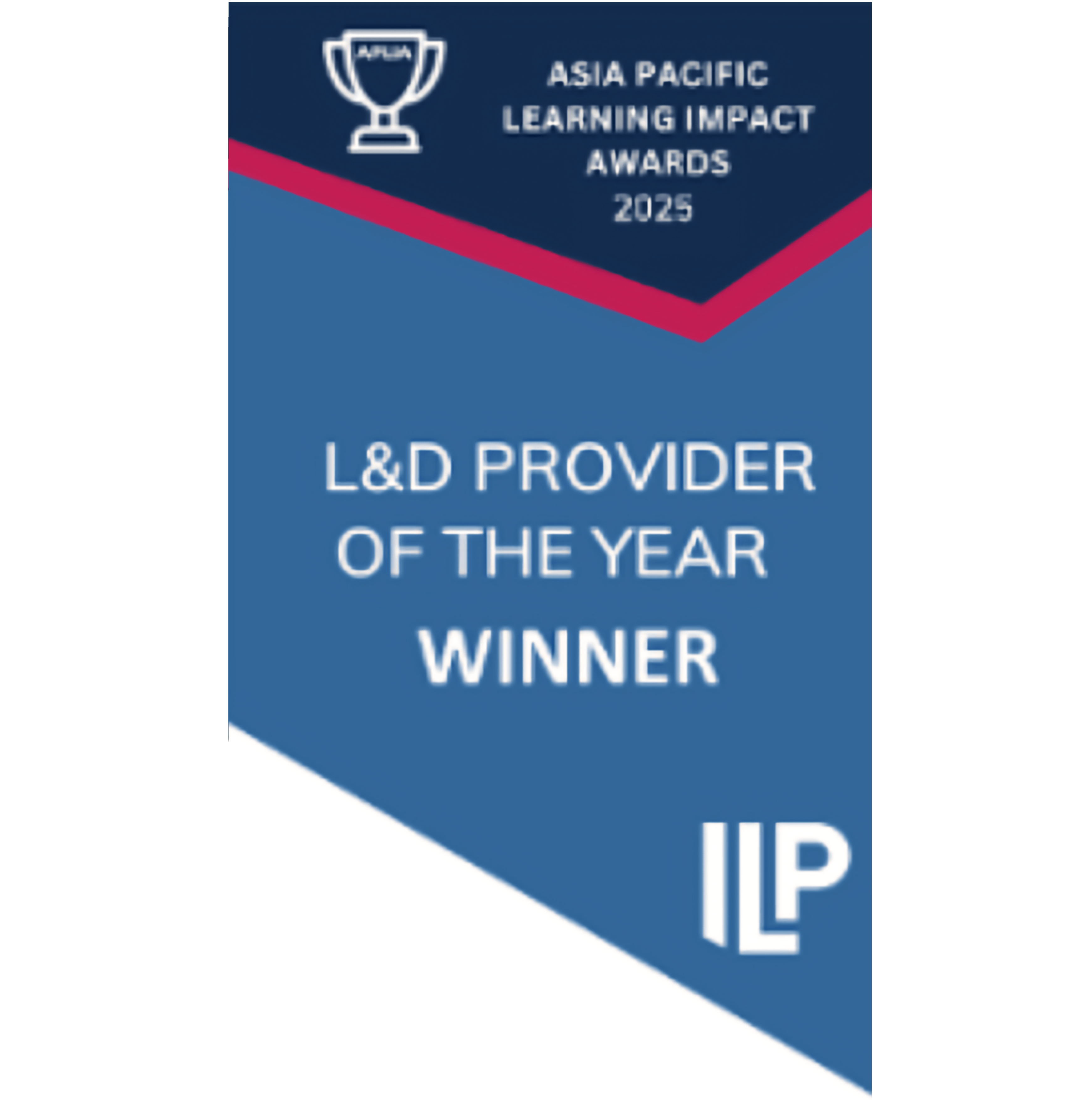In this article, we'll cover:
- How to remove learners from a campaign
- Who can remove learners from a campaign?
- Where can I see which learners have been removed from a campaign?
How to remove learners from a campaign
You can add learners to a campaign either during campaign set up or once the campaign is live (admins can add additional learners or allow learners to sign up directly with a campaign URL link). But what if you want to remove a learner from a campaign?
While the campaign is live, admins can remove learners within the platform by following these steps:
- Find the relevant campaign in the campaigns list, and click ‘Edit campaign’

- Select ‘Learners’ in the top bar, which will take you to a list of the learners currently on the campaign
- Search or filter to find the learners you want to remove, select them on the left and then click ‘Remove from campaign’ in the top right

- Enter the reason for removal in the modal, and click the orange button to confirm
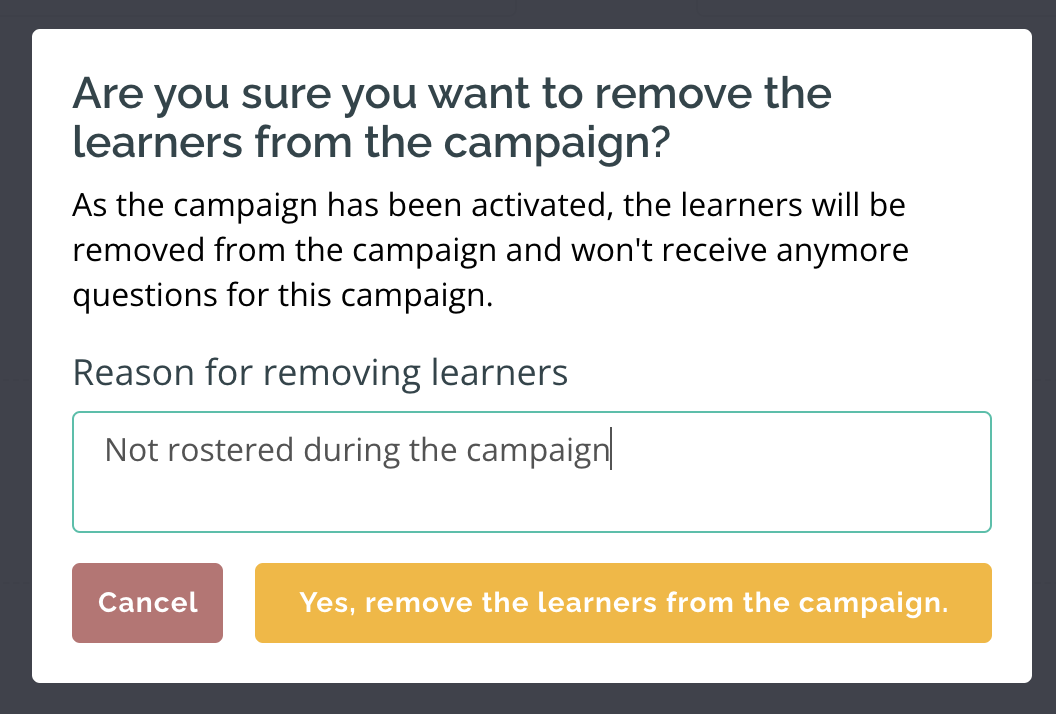
- A green banner will appear at the bottom of the screen to confirm the learners have been removed from the campaign
Who can remove learners from a campaign?
By default, only admins (or Yarno support) can remove learners from a campaign.
On some accounts, an additional feature is enabled that allows team or group managers to remove learners from campaigns directly. Enabling this can be a good option for large accounts where it is difficult for admins to manage all teams themselves. You can find instructions for managers on how to carry out this action here.
Where can I see which learners have been removed from a campaign?
Learners removed from the campaign are visible in the campaign learner drilldown. You can find more information on how to access this dashboard and other campaign reporting here.
Once you have navigated to the learner drilldown page, click the ‘Removed’ box at the top of the page to see a filtered list of removed learners. The list includes details about the learners’ removal from the campaign: when they were removed, which user removed them, and the reason for removal.

You can also find these details in the full drilldown report downloadable via the button at the top left of the page.