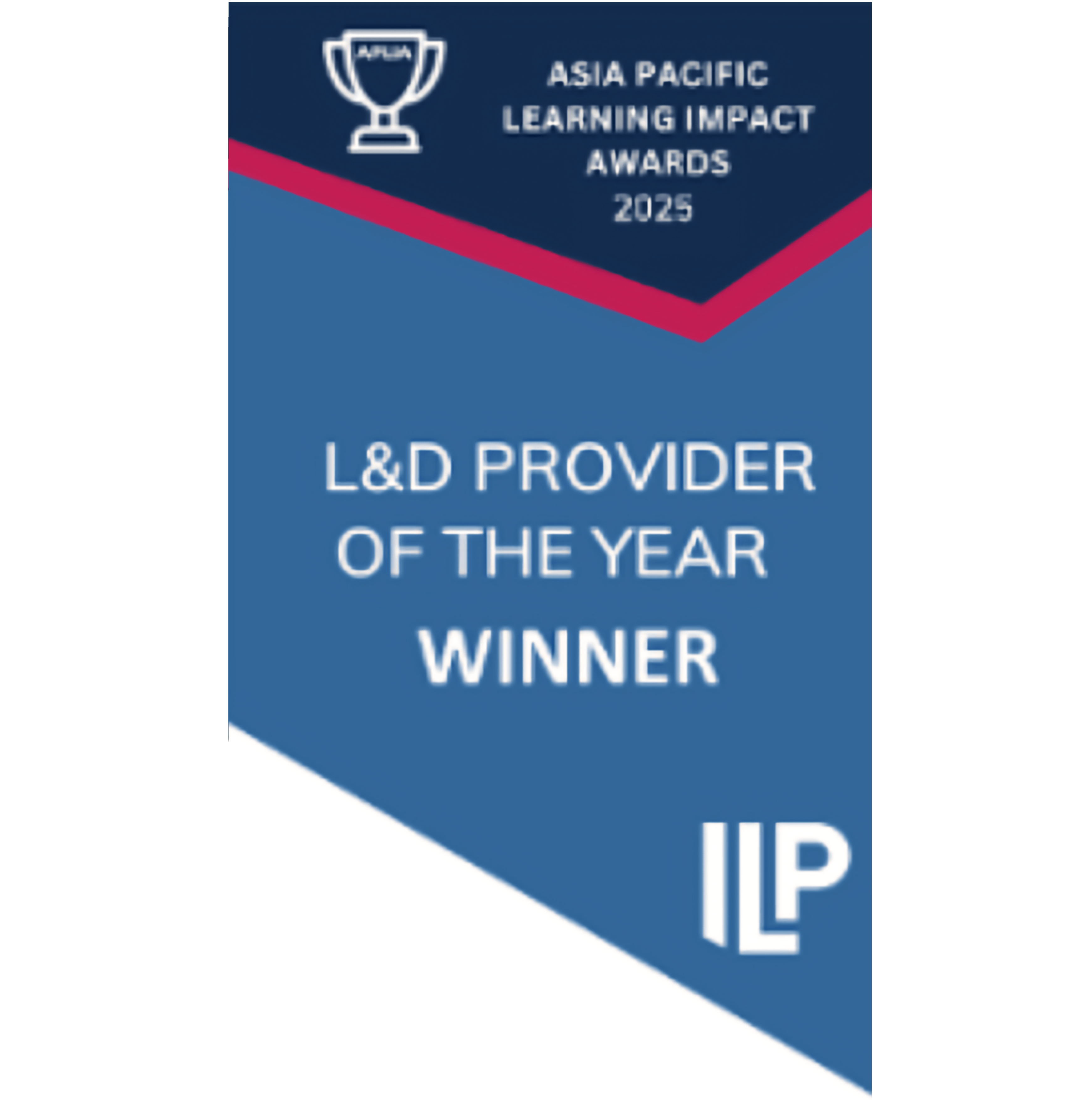In this article, we'll cover:
- How to remove learners from a campaign with default settings
- How to remove learners from a campaign with extended permissions enabled
- Where can I see which learners have been removed from a campaign?
- These instructions don’t work for me, what’s going on?
How to remove learners from a campaign with default settings
Depending on your account’s settings, you may or may not be able to remove learners from campaigns from within the Yarno app.
If your account is set to the default settings, then you cannot manually remove learners from campaigns from within the Yarno app. In this case, to remove a learner you will need to either:
- Speak with one of the Admins for Yarno within your organisation, or
- Contact Yarno Support by filling out this form or emailing us on support@yarno.com.au.
How to remove learners from a campaign with extended permissions enabled
On some accounts, an additional feature is enabled that allows team or group managers to remove learners from campaigns directly within the app. This can be helpful for large accounts where it is not practical for admins to be personally handling all learner removals.
If this feature is enabled on your account, then when at least one campaign is live for learners within your team you will see an option to ‘Remove from campaign’ appear in your team list on the manager dashboard.
- Navigate to the manager dashboard for your team (for help with this step, see here)
- Select the ‘‘Remove from campaign” option next to the learner you want to remove from a campaign/campaigns

- A list will appear of all the learner’s currently active campaigns. Select the campaign/s you want to remove the learner from, and enter a reason for removal.

- Click ‘Remove from campaign’ to confirm removal. A green banner will appear at the bottom of the screen to confirm.
Where can I see which learners have been removed from a campaign?
Learners removed from the campaign are visible on the campaign learner drilldown. You can find more information on how to access this report, and other campaign reports, here.
Once you have navigated to the learner drilldown page, click the ‘Removed’ box at the top of the page to see a filtered list of removed learners. The list includes details about the learners’ removal from the campaign: when they were removed, which user removed them, and the reason for removal.

You can also find these details in the full drilldown report downloadable via the button at the top left of the page.