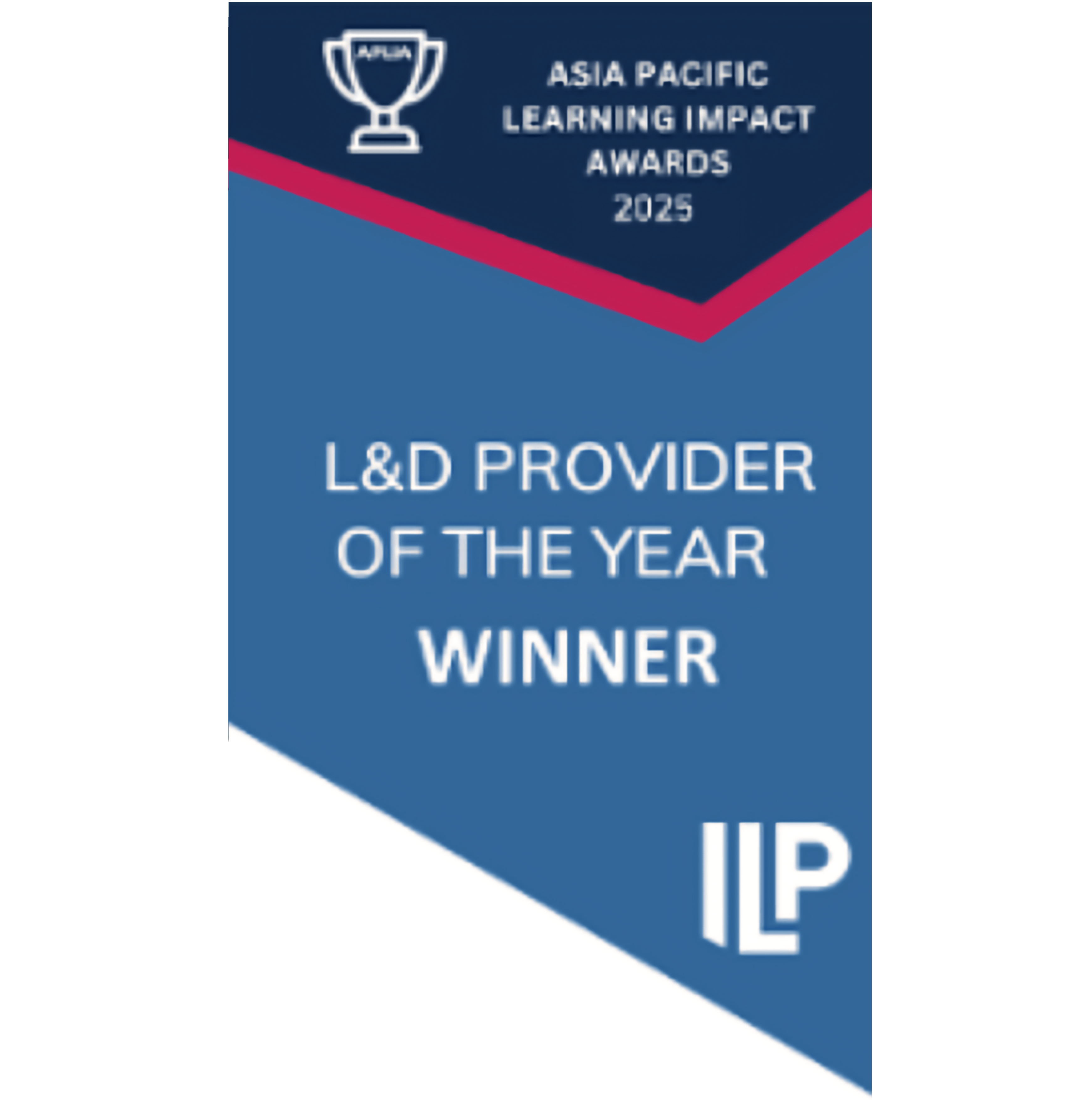In this article, we’ll cover:
- What are question comments, and where do they appear?
- How can I post a comment and tag an admin or Yarnoer?
- How do notifications work?
- How can I disable email notifications for comments?
What are question comments, and where do they appear?
A question comment is a short drafting note left on a Yarno question. Comments can be left on both campaign and primer questions, and both published and draft questions.
Comments appear on the right hand side of the Edit Question screen, in a side window that can be opened or closed:

Comments are intended to help with the drafting of questions, and are not visible to Learners completing the question as part of a Yarno campaign.
How can I post a comment and tag an admin or Yarnoer?
- Navigate to the relevant question you want to comment on, and open the edit question page
- Open the comments window, using the button on the right hand side of the screen (as shown above). Previous comments will be viewable in the window, in chronological order from top to bottom
- To add a comment, type into the box at the bottom of the comments list, and then click the green paper plane icon to send
- To tag another admin or a Yarnoer, type "@" in the comment box, and a short list of people to tag will appear. If the relevant person's name doesn't appear, start typing the start of their name, and the list will update - once you see the right person, select their name from the list
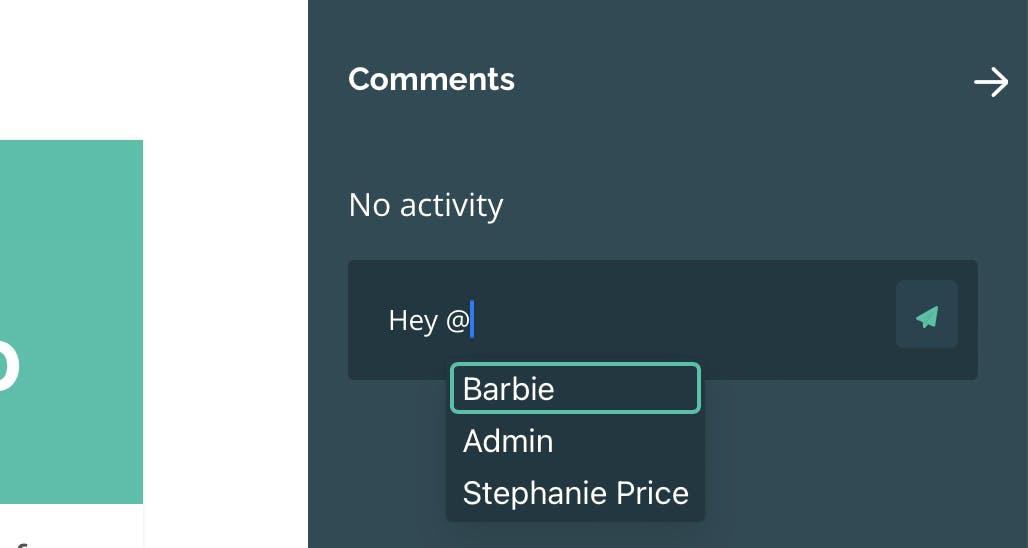
Please note that comments cannot currently be edited or deleted once posted.
How do notifications work?
Comments trigger a notification to be sent to an admin where:
- Another admin or a Yarnoer has tagged them in a comment, or
- A new comment is left on a question where the admin has previously commented
Notifications are sent in-app, as well as by email (where email notifications have not been disabled).
In-app notifications are viewable via the bell in the top right of the admin portal. The bell is grey when there are no new notifications, and green when there are unread notifications:
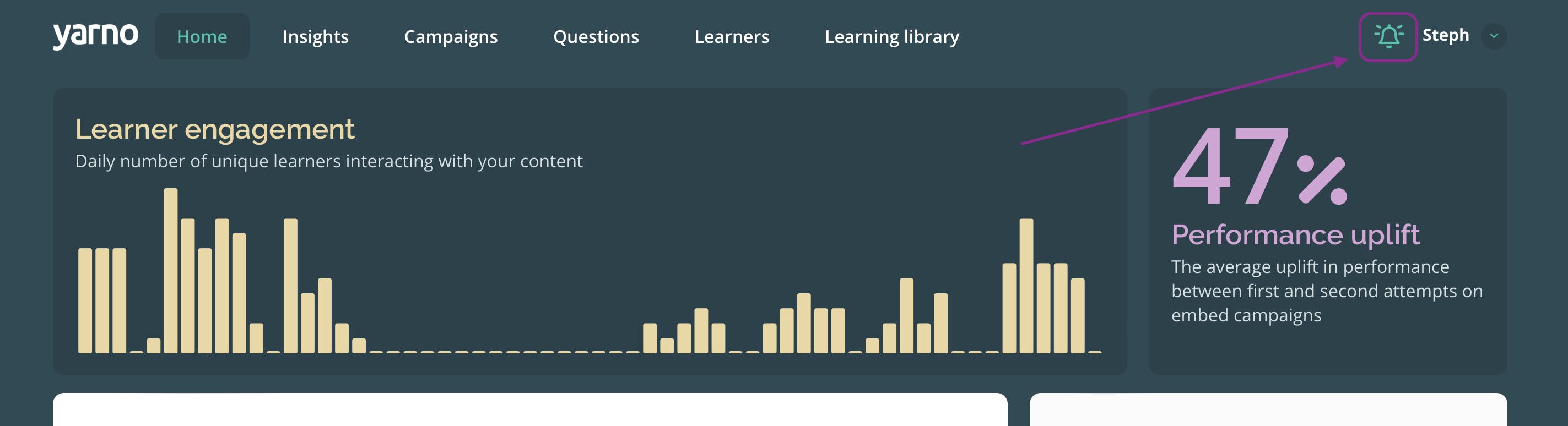
Clicking the bell opens a notifications window, with a list of recent notifications in chronological order. The "view all notifications" button at the bottom navigates to a full list of notifications received. Admins can click a comment notification to navigate directly to the relevant question where a new comment has been posted.
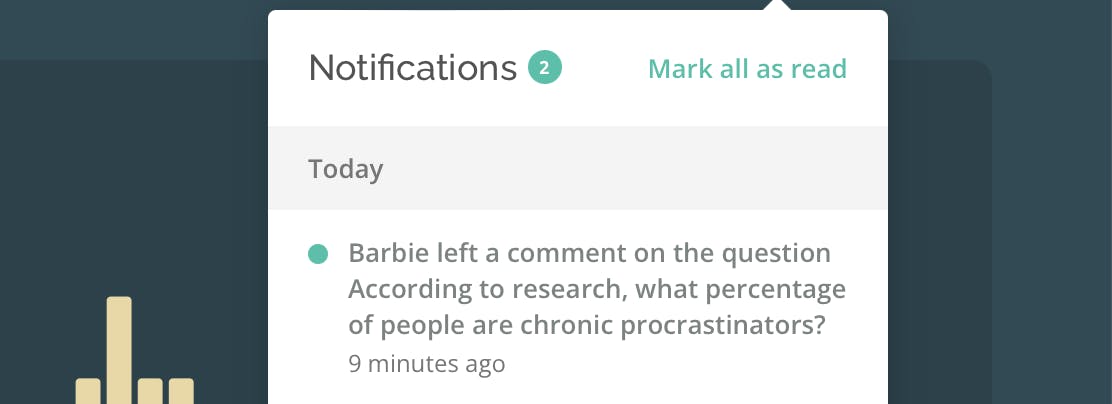
How can I disable email notifications for comments?
If you no longer wish to receive email notifications for new comments left on questions in your Yarno account, you can follow the following steps to disable them:
- Sign into Yarno, and enter the admin portal (use the menu in the top right to "Enter Admin")
- Select "Profile" from the menu in the top right
- Move to the "Notification preferences" tab

4. Under the 'Comment notifications' heading, select "None", and then click "Update notification preferences"
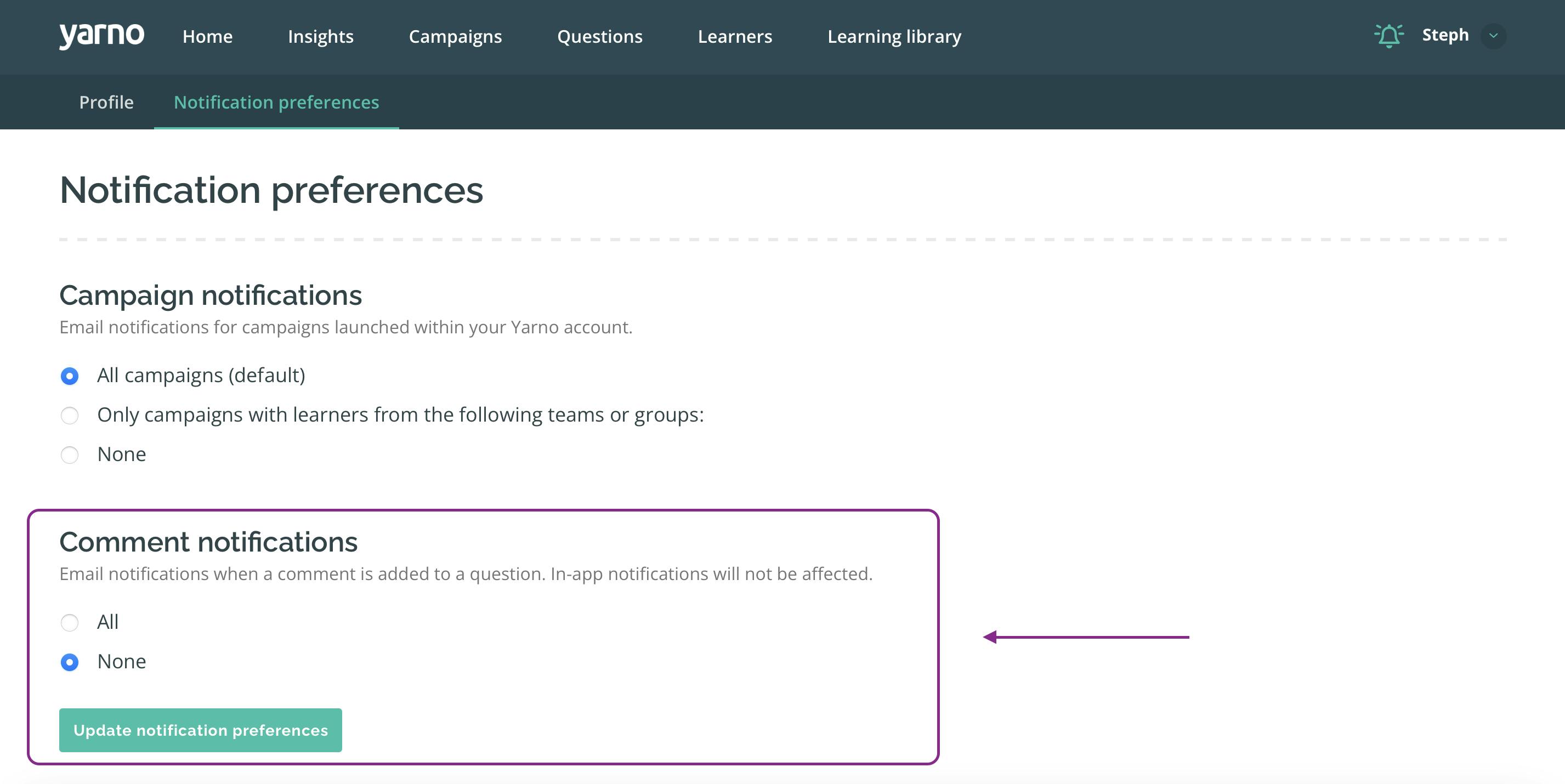
Please note that in-app notifications will not be impacted by disabling email notifications for comments.