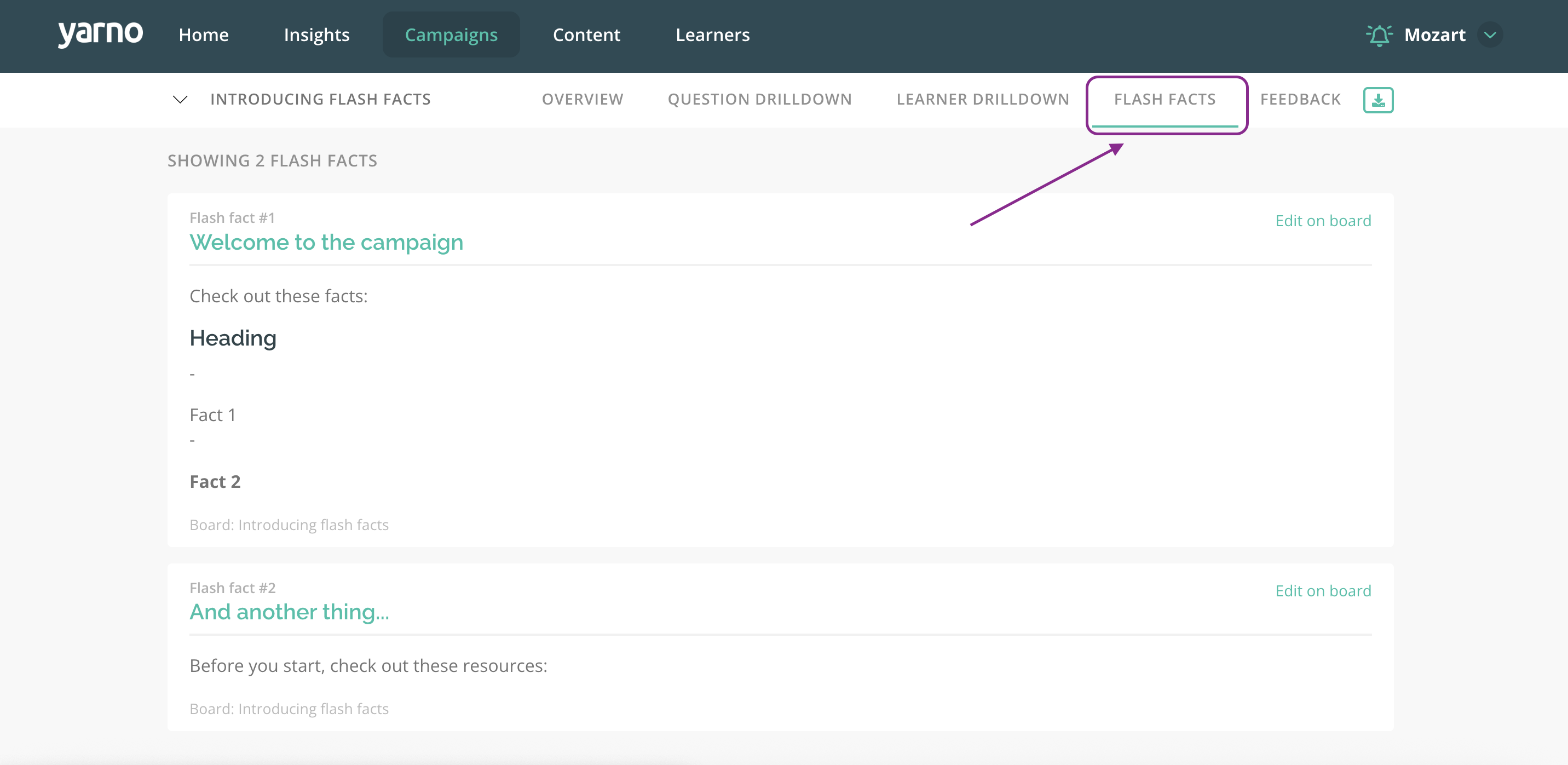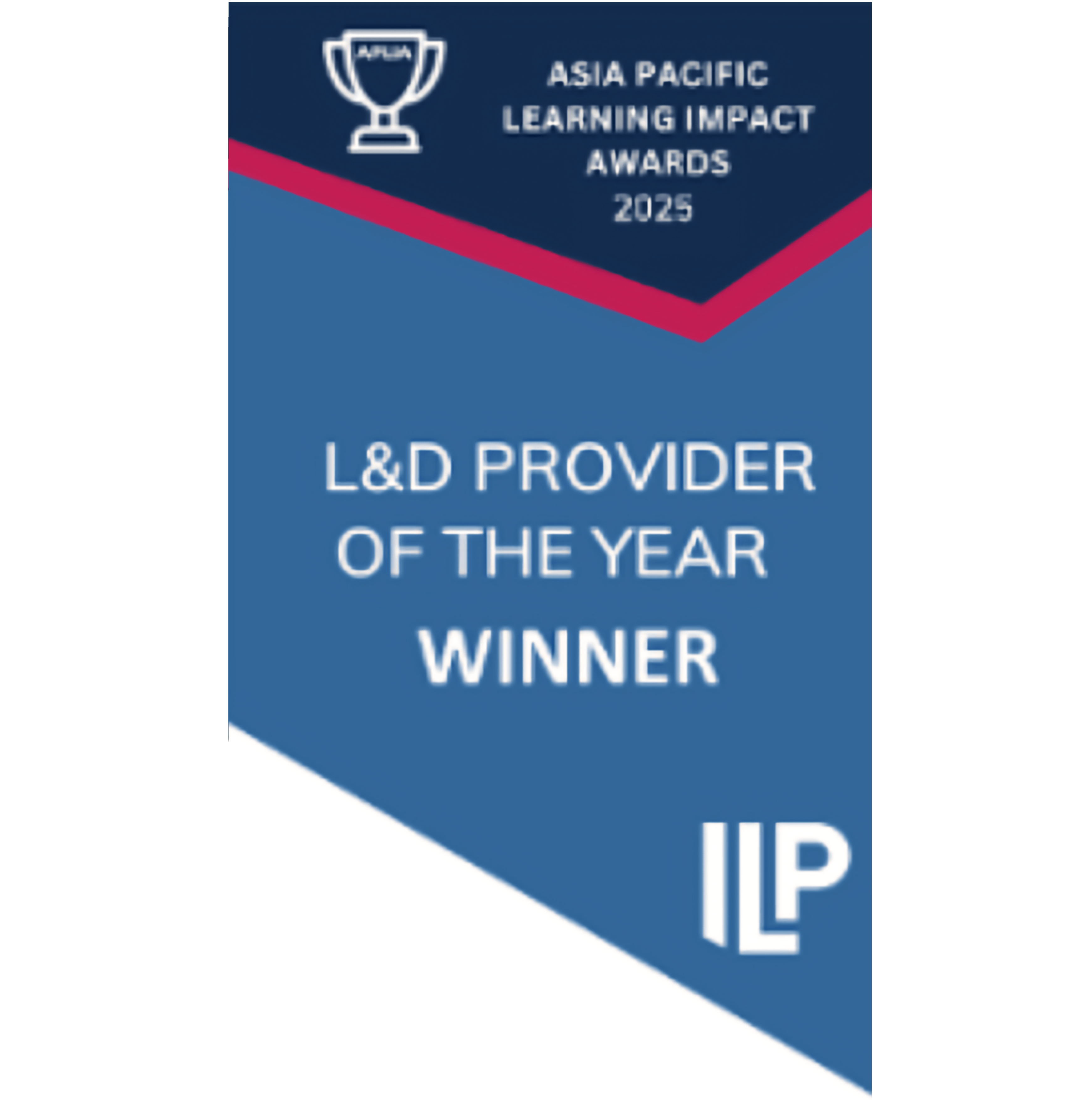In this article, we'll cover:
- What are flash facts?
- Why use flash facts?
- How do I create a flash fact?
- How do I add a flash fact to a campaign?
- How do I check what flash facts are on a live or previous campaign?
Flash facts overview video
Check out our overview video to help you get the most out of flash facts:
What are flash facts?
Flash facts are short, optional content cards shown to learners before they begin a Yarno campaign. They’re a great way to share key context, background or essential info that helps learners succeed.
Flash facts appear once right at the start of the campaign, before the first question. Learners swipe through them like flashcards, taking in short snippets of information via text, images or video. After that, the campaign begins as usual.
Why use flash facts?
Flash facts are perfect for:
- Giving learners helpful context before a quiz
- Sharing a short explainer video
- Highlighting important updates or changes
- Reinforcing key messages before learning begins
They’re not essential for every campaign, but when used well, flash facts can boost clarity and confidence before the first question even appears.
How do I create a flash fact?
You can create flash facts directly in your board:
- Click the Flash facts tab in the left-hand toolbar.
- Add your content as text, image or video.
- You can return at any time to update or adjust.
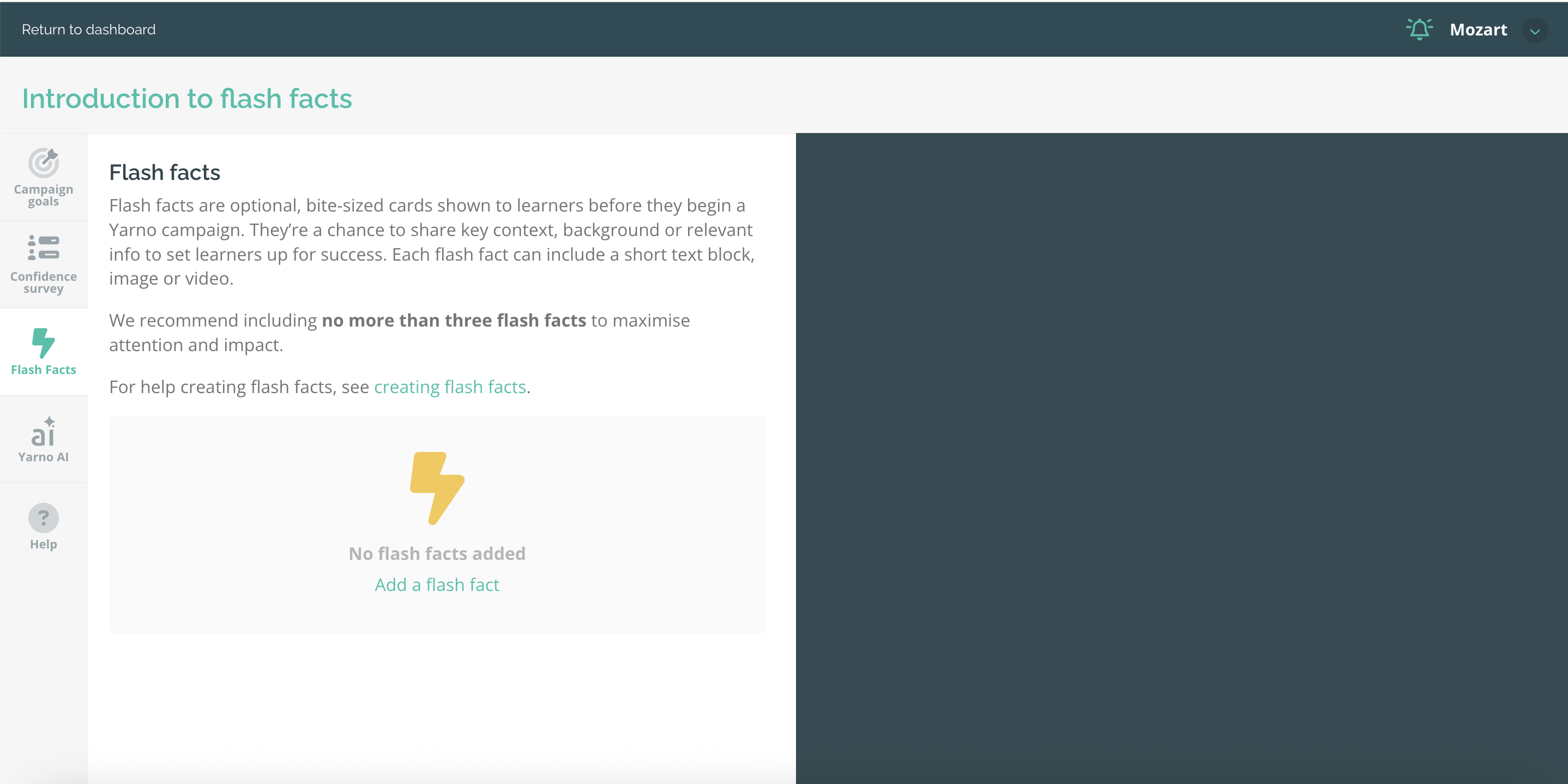
You can find more resources and tips on how to write successful flash facts from the Help section within your board.
How do I add a flash fact to a campaign?
Once you’ve created your Flash facts, you’ll add them to the campaign during the campaign creation process:
- Navigate to the ‘flash facts’ section of the campaign creation process
- You’ll see a list of all available flash facts. Use the filter tool to quickly find the cards for a specific Board
- Select the flash facts you’d like to add, and click ‘Save and next’
- From the review screen you can reorder the cards - just drag to arrange them in the order you’d like them to appear to learners.
How do I check what flash facts are on a live or previous campaign?
Once the campaign is launched, you can see which flash facts were added by checking the new ‘flash facts’ tab from within the campaign dashboard: