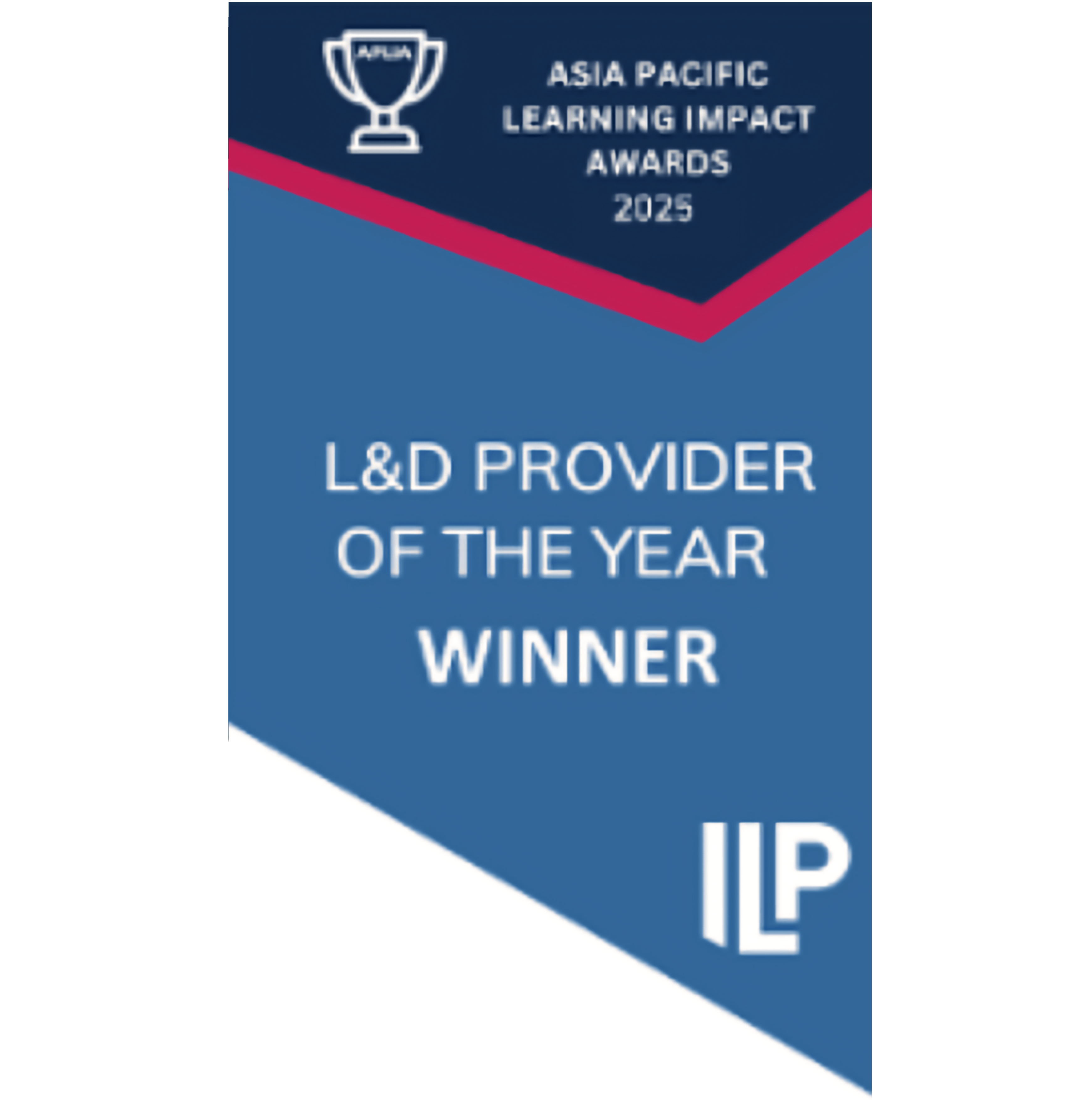In this article, we'll cover:
- What is the media library?
- How do I upload a new image?
- What is Pexels, and how can I import content from there?
- How do I add a new video?
- How do I add an existing image or video to a question?
- How do I change an existing banner image?
- How do I import images in bulk to the media library?
- How do I organise my content within the media library?
Select “Upload image” in the top right
Check out our overview video to help you get the most out of the media library:
What is the media library?
The media library is a content store that houses all the images and videos used within your Yarno account, across questions, flash facts and learning library articles.
This allows you to easily organise and re-use images you have used previously, as well as providing access to new functionality including bulk image upload and an easy import from the Pexels stock image service.
How do I upload a new image?
You can upload a new image from within the media library itself, or from the question, flash fact or learning library article where you want to add the image.
From the media library:
- Navigate to the media library (Content > Media library)
- Optional: navigate to the folder where you would like the image to be stored
- In the top right, select “Import Media”
- Select “Import image” in the centre of the modal, or drag and drop from your computer
From a question, flash fact or learning library article
- Select the media icon (or for banner images, select “change”) to open the media library modal
- Select “Upload image” in the top right
What is Pexels, and how can I import content from there?
Pexels is a stock photo service that provides millions of high quality images that can be downloaded and used for free. Yarno integrates with Pexels to enable customers to quickly and easily access photos that fit with the content you are building.
To import content from Pexels - from the media library:
- Navigate to the media library (Content > Media library)
- Optional: navigate to the folder where you would like the image to be stored
- In the top right, select “Import Media”
- Select “Import from Pexels” in the top right corner
- Enter a search term
- Select the image you would like to import
To import content from Pexels - from a question, flash fact or learning library article:
- Select the media icon (or for banner images, select “change”) to open the media library modal
- Select the “Pexels” option under the search bar
- Enter a search term
- Select the image you would like to import
How do I add a new video?
The media library saves the links to videos used in the platform, to make it easier to re-use the same videos again.
Yarno can display videos hosted on YouTube, Vimeo or Wistia.
You can add a new video link from within the media library itself, or from the question, flash fact or learning library article where you want to add the video.
From the media library:
- Navigate to the media library (Content > Media library)
- Optional: navigate to the folder where you would like the image to be stored
- In the top right, select “Import Media”
- In the top right, select “Import video”
- Add the video link
- Review the preview and click “Import video” in the top right
From a question, flash fact or learning library article
- Select the media icon (or for banner images, select “change”) to open the media library modal
- Select “Import video” in the top right
- Add the video link
- Review the preview and click “Import video” in the top right
How do I add an existing image or video to a question?
- Select the media icon (or for banner images, select “change”) to open the media library modal
- Check the “Yarno media library” option is selected under the search bar
- Search for content, or scroll through the library to find the relevant existing image or video
- Select the image you would like to add
How do I change an existing banner image?
- On the banner section at the top of the edit question section, select “change” to open the media library modal
- Select the new banner you would like by searching the media library or Pexels, importing a video or uploading an image
- If you would like to revert to the default banner, select “Use default” in the top right
How do I import images in bulk to the media library?
- Navigate to the media library (Content > Media library)
- Optional: navigate to the folder where you would like the images to be stored
- In the top right, select “Import Media”
- Drag and drop the images you would like to add from your computer
How do I organise my content within the media library?
You can organise content in the media library by updating names and details, and by sorting content into folders.
Folders can be created using the “New folder” button at the top right of the folders list at the top of the media library page.
To update names, details or move content into a folder:
- Find the image or video you would like to update in the library
- Click on the content to open the edit modal
- The “Details” panel on the right displays the content’s current name, description and folder
- Use the edit buttons to the right of each section to make any desired edits, making sure to save changes using the “Rename”, “Update” or “Move” button as relevant