In this article, we'll cover:
- What are the Manager dashboards?
- Understanding Team or Group overview dashboards
- Understanding Team or Group Campaign dashboards
- When can Managers access the Question Drilldown?
What are the Manager dashboards?
Manager dashboards display information about a Team or Group's participation and performance over time, including the campaigns members of the team have participated in and overall topic performance for the team.
Team Managers have access to overview and Campaign dashboards for their Team/s, and Group Managers have access to overview and Campaign dashboards for their Group/s, and for all the Teams that are included in their Group.
This article covers how to understand the dashboards - for more info on how to access the dashboards, check out this article.
Manager dashboard overview video
Check out our overview video to help you get the most out of Yarno's manager dashboard:
Understanding Team or Group overview dashboards
The Team or Group Overview will give you an overview of how your Team or Group is performing on Yarno.
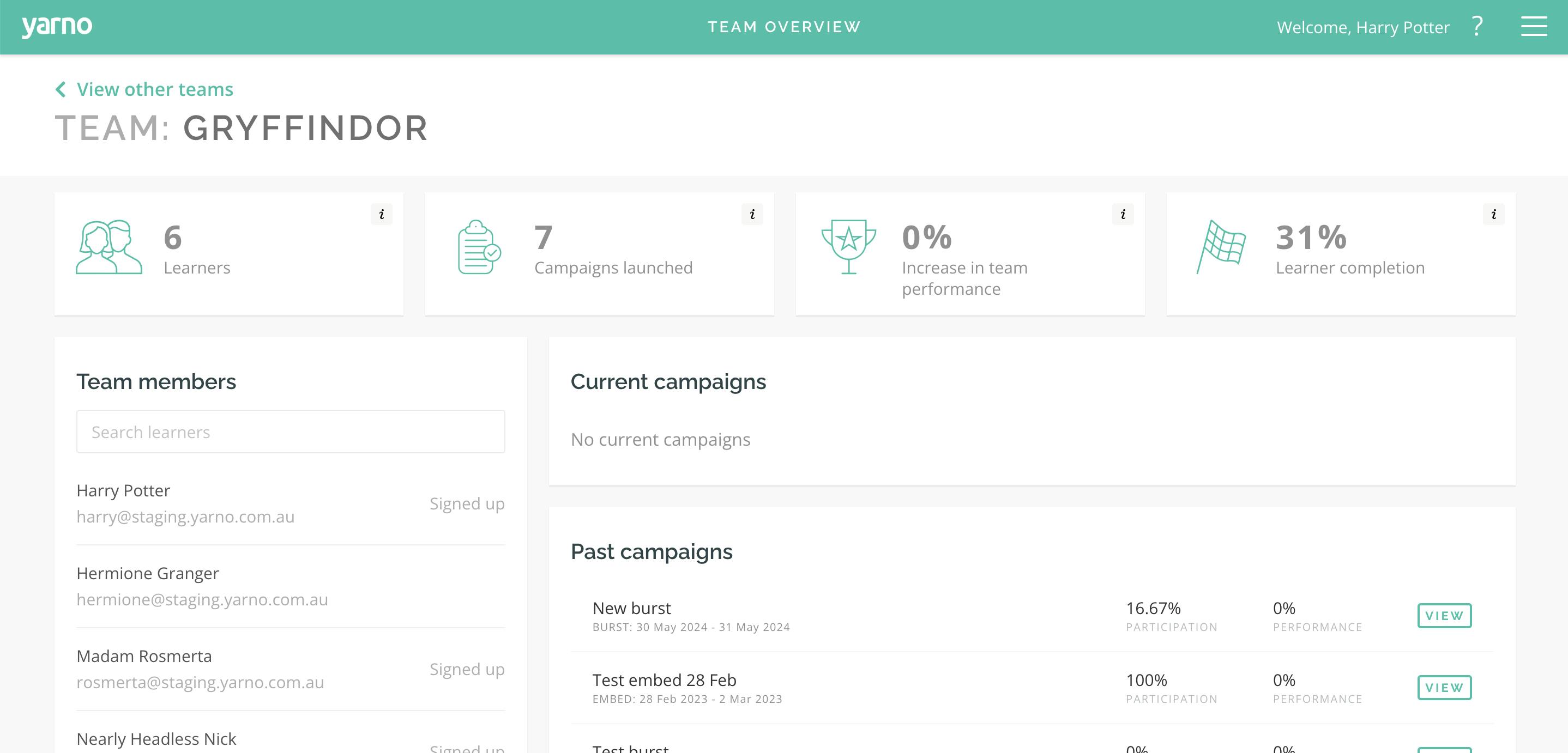
The overview dashboard includes insights on:
- Current campaigns - campaigns that members of your Team or Group are taking part in that are currently active
- Past campaigns - all campaigns your Team or Group has ever participated in
- Learner Performance - which Learners are demonstrating mastery versus those that might have knowledge gaps
- Learner Engagement - which Learners have jumped in and had a go at more/less questions
- Performance by Topic - which Topics your Team or Group has performed stronger and weaker in.
Understanding Team or Group Campaign dashboards
Campaign dashboards display Learner and performance information specific to a particular Campaign.
A Campaign dashboard has three sections, which can be accessed by using the buttons at the top right of the dashboard. The Question drilldown will not appear in some situations, see the later section for more info.
Overview
The Overview section provides a snapshot of the Campaign progress, such as number of active learners, completion and performance. Precise metrics displayed differ depending on whether the relevant Campaign was an embed or burst campaign.
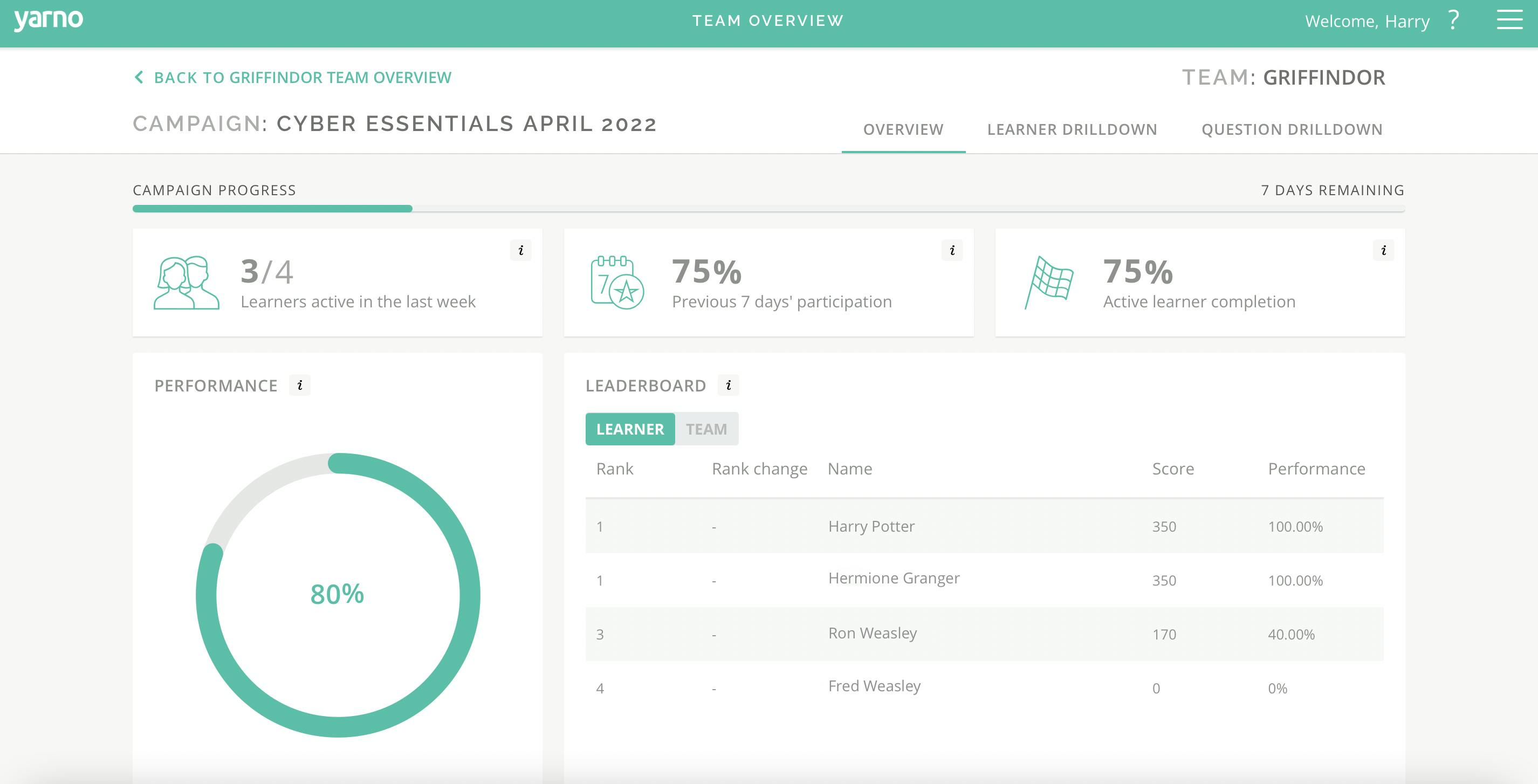
Learner drilldown
The Learner Drilldown displays insights on learner participation and performance on the Campaign. The drilldown list can be filtered by selecting the tiles at the top of the page, and can be toggled to show the opposite selection (for example learners participating, and learners not participating).
In the top left of the screen there is an option to download a Learner Drilldown report, which allows sharing of the results outside of the app.
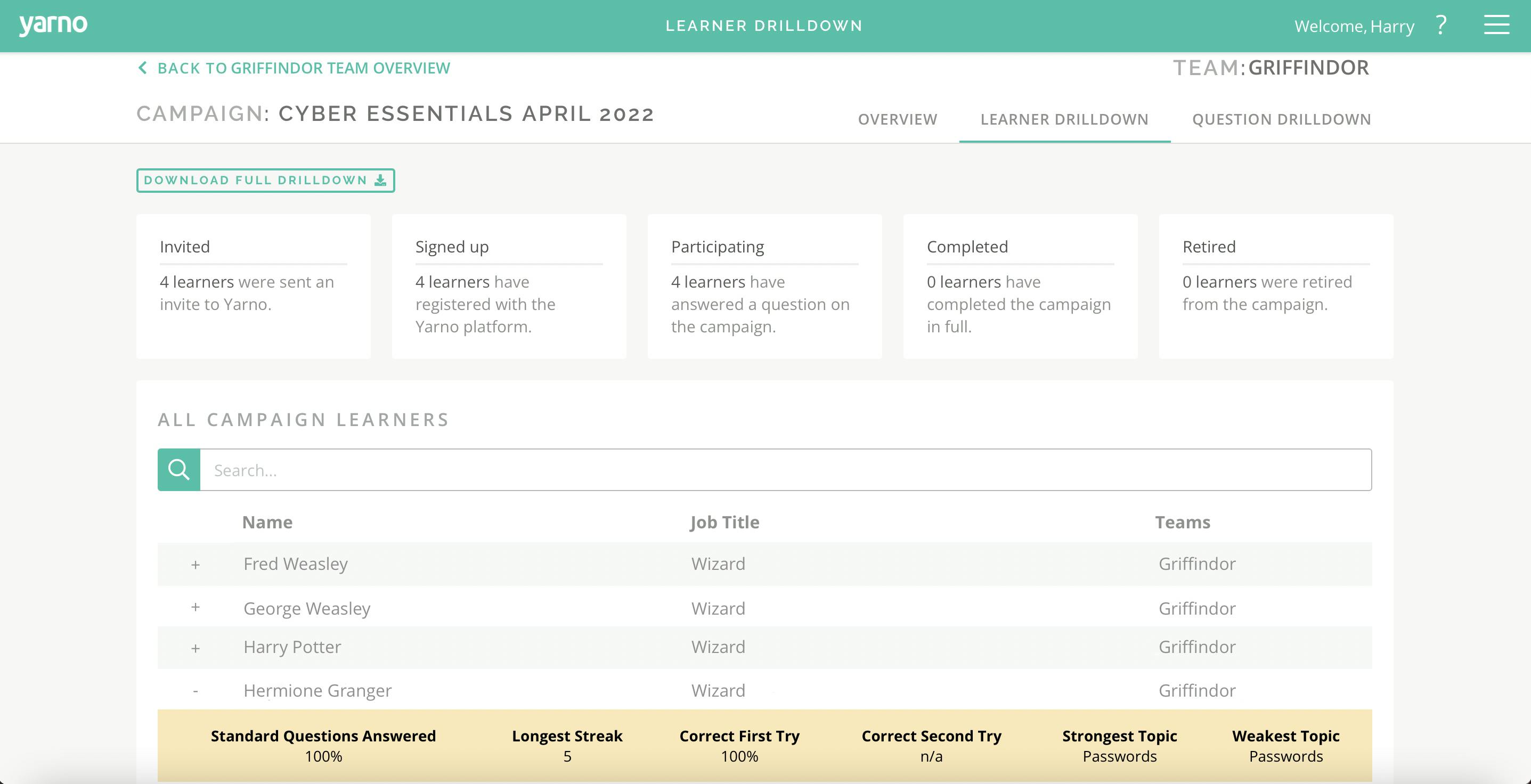
Question drilldown
The Question Drilldown provides detailed insights on learner performance for each Question on the Campaign. As Managers often participate in Campaigns, and the Question Drilldown displays the answers, this section is not available to most Managers if they are included in that Campaign and have not completed the questions - see below for more information.
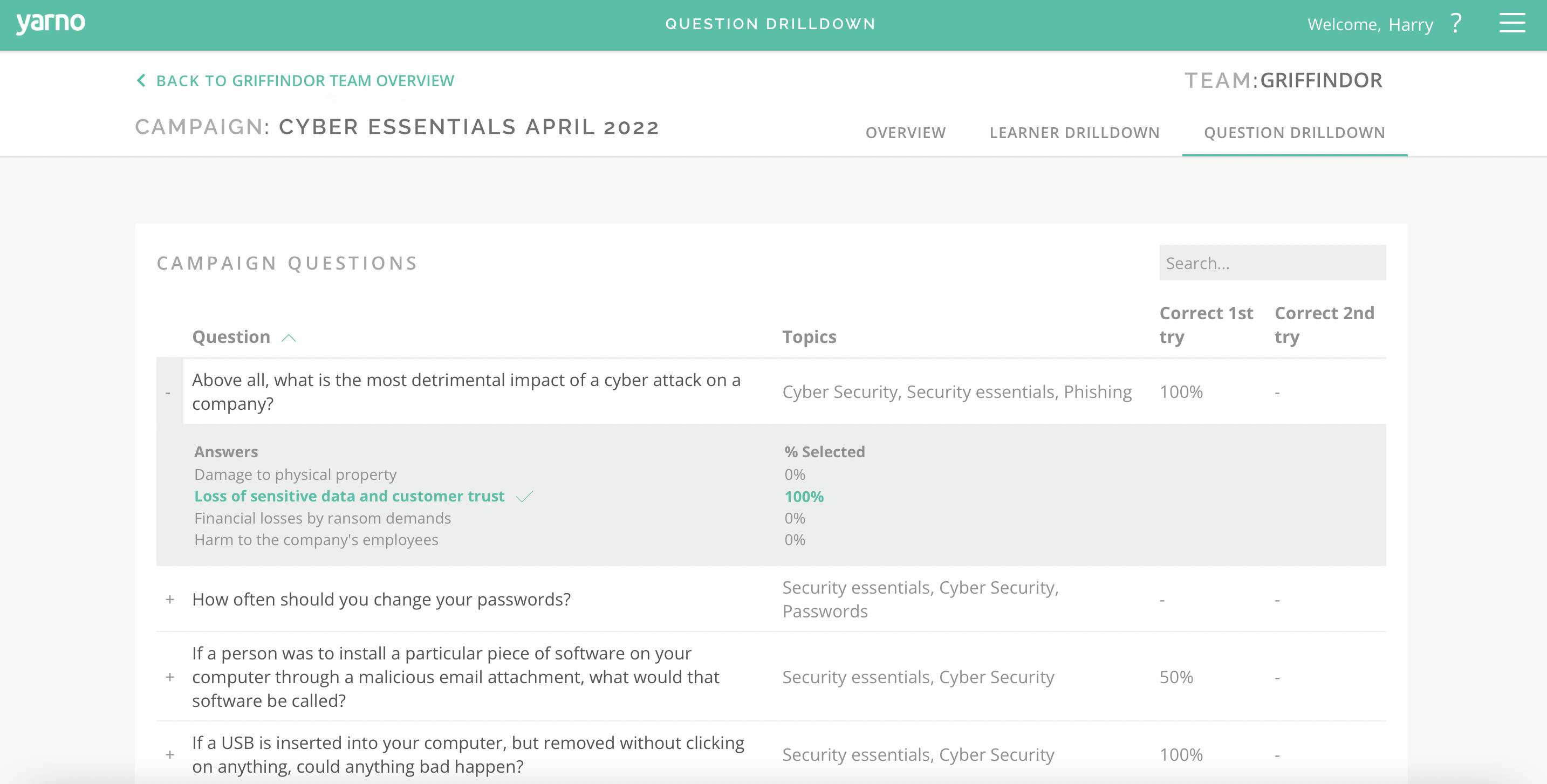
When can Managers access the Question Drilldown?
When viewing the Campaign dashboards, Managers won't always see the Question Drilldown section - this is to preserve fairness, in case the Manager is participating in the Campaign.
The Question Drilldown will be accessible:
- For all Past Campaigns
- For any Current Campaigns, where the Manager is not participating in the Campaign
- For any Current Campaign that the Manager is participating in, where the Manager has completed all the Campaign's Questions





