In this article, we'll cover:
- How do I access Trello?
- How does Trello work?
- How do I review content in Trello?
- Trello troubleshooting
How do I access Trello?
When you first access a Trello board, it will be through an invite link. Once you click on it, it should take you to a screen that looks like this.
Trello boards are typically tailored for each customer with their branding. Here's an example of what a Trello board looks like:
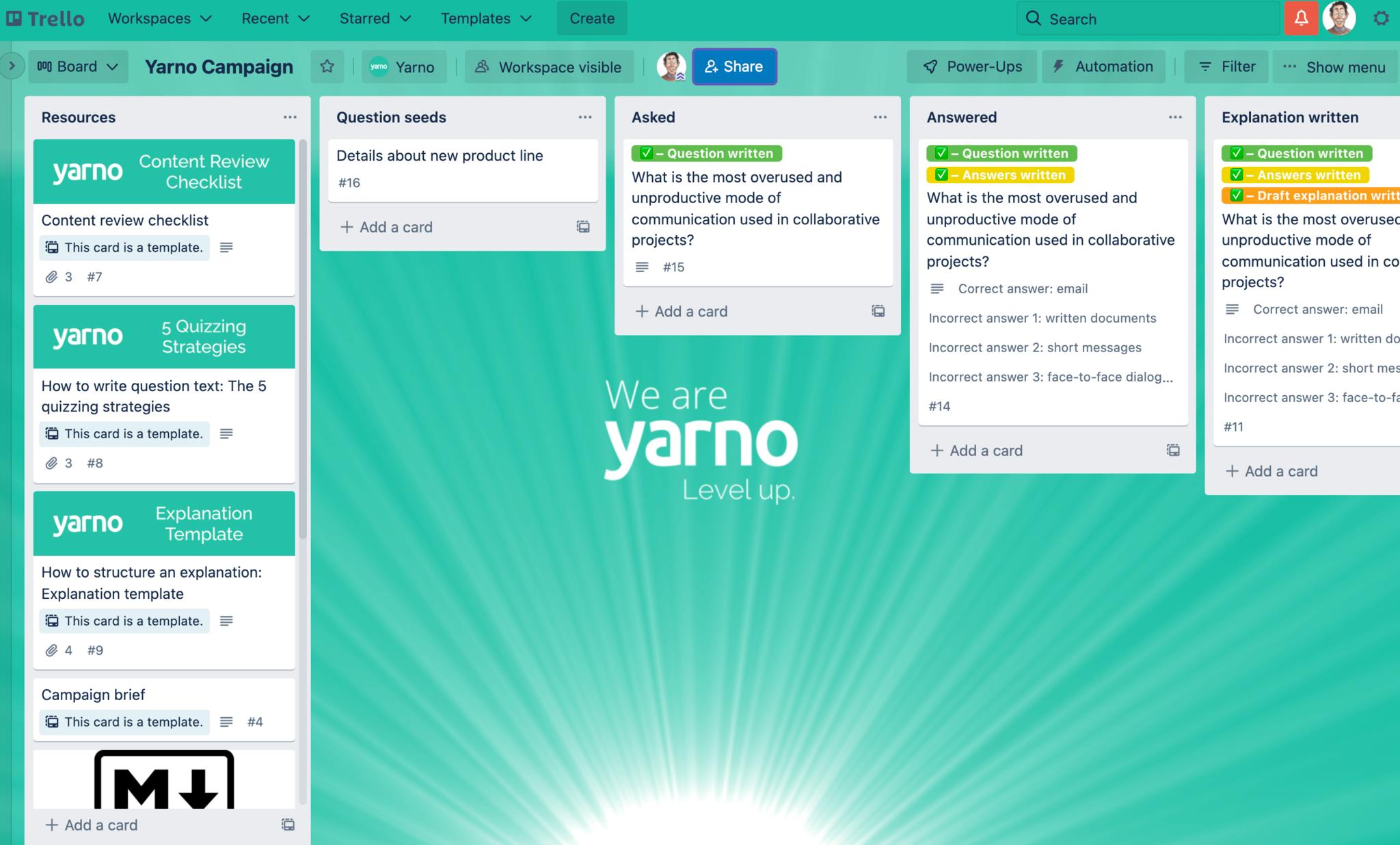
You can access Trello through a standard internet browser, and once you're here, you can click on any of the 'cards' to access the content on the board and start reviewing.
How does Trello work?
Trello provides a visual illustration of where the content in your campaign is at and how far along you still have to go to get it over the line. The columns each represent a separate stage of a question's progress as it goes from a Question seed (when the idea is first written down), through to Answered (when the wording is all finalised), Explanation written, and the review process that follows the content's completion.
The cards can all be moved freely between columns as you like, and best practise is to keep the cards regularly in the column that reflects which stage it is at.
If you click on one of the Trello cards, you should be met with a screen that looks like this:
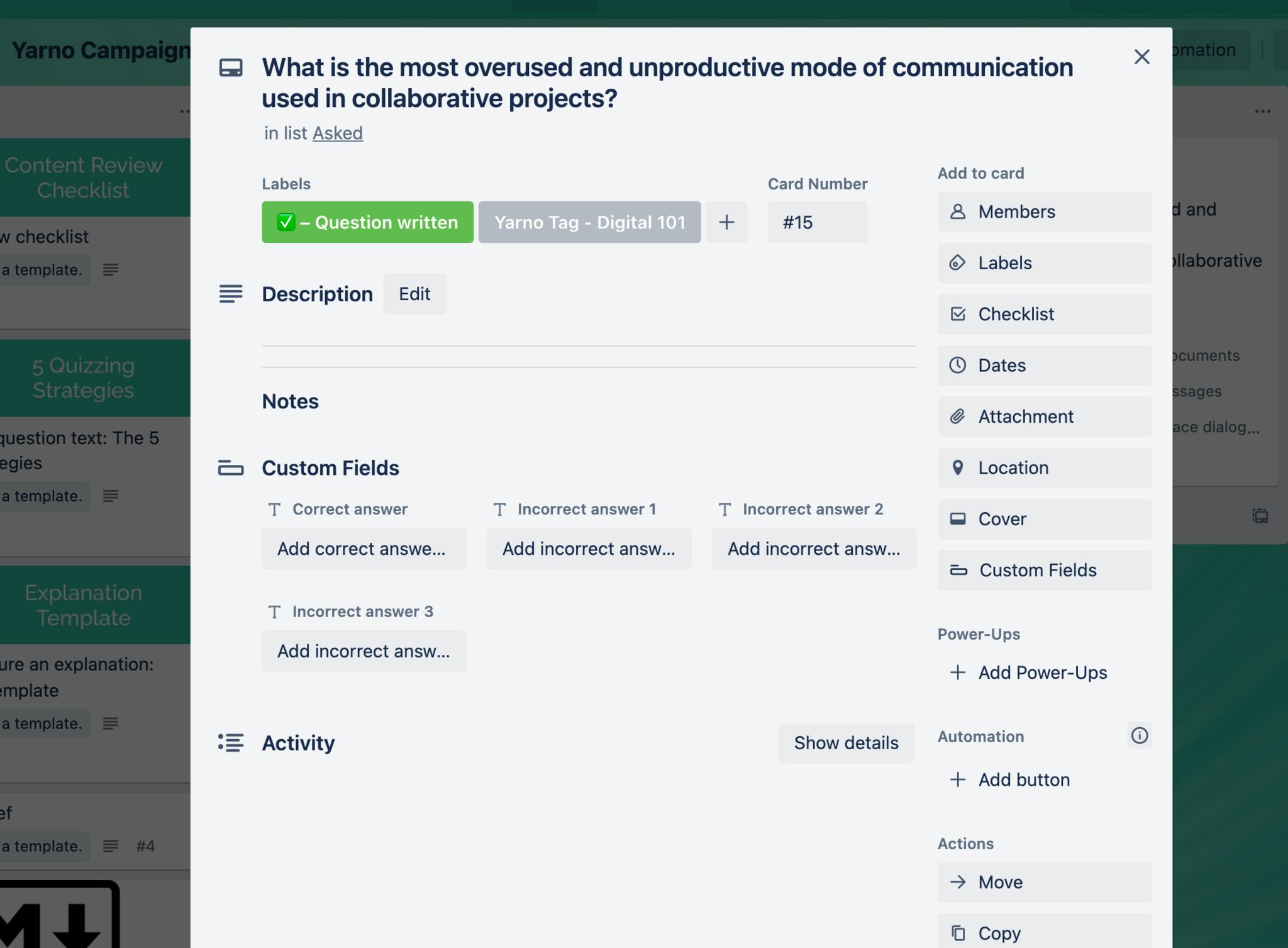
At this point you can:
- Edit the title of the question
- Add and edit the answer fields
- Add and remove labels to categorise that card
- Add and remove Members (if you're an admin)
And everything else that's available to you in the right-hand toolbar.
If you then click on the Description field, it should switch to a text box that you can now interact with and edit the text of. It will look a little something like this:
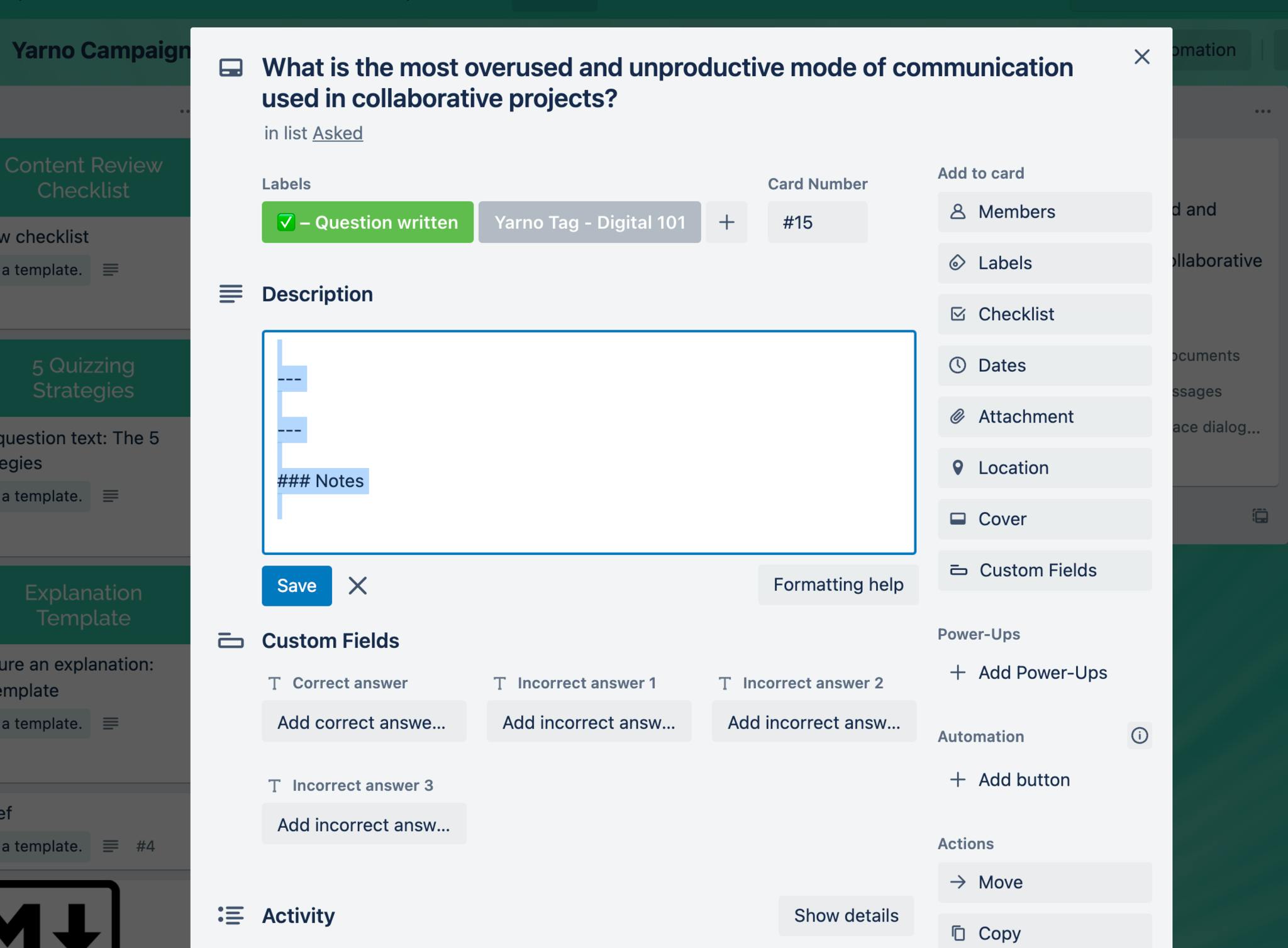
How do I review content in Trello?
The final stage of finalising content in Trello is to review it. If you're jumping into one of the cards to edit the content within, best practise is to leave a comment in the comments field at the bottom to explain the changes you have made. You can also tag people in your comments to let them know you are addressing them directly.
When questions are ready to be reviewed, you will find them in the Review Queue column.
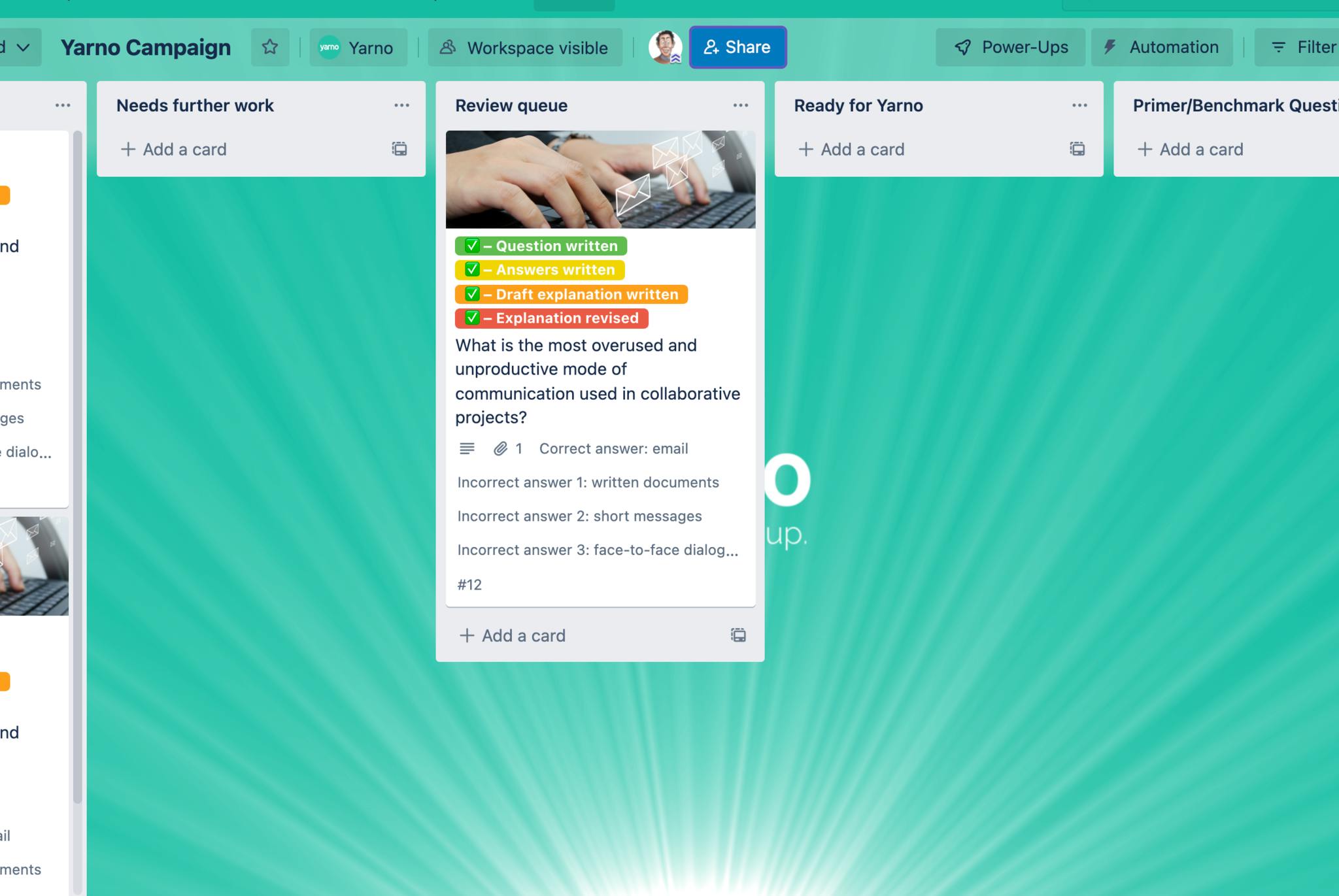
Once the question has been reviewed, and you are satisfied with it as it is, you are then free to move it over to Ready for Yarno.
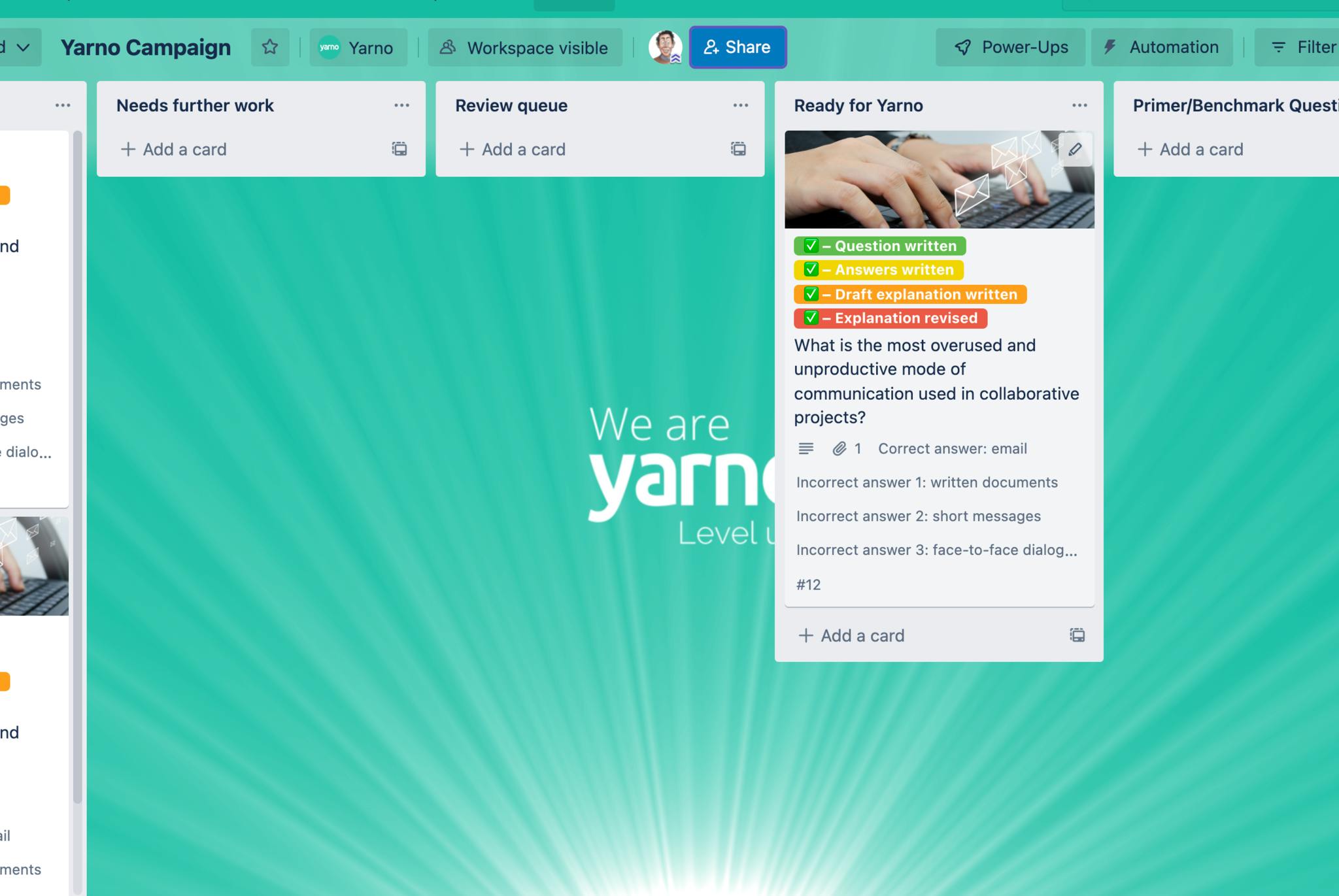
Once all of the questions are in Ready for Yarno our Customer Team know that the content is ready to be uploaded onto our system.
Trello troubleshooting
- Click here to learn how to incorporate in-line images in your explanations.
- For more help using Trello, you can check out Trello's Help page here.





